Every user should backup the files stored on CD in advance for CD is a relatively fragile storage device. It can be easily damaged in surface or internal structure. Sometimes, when users put audio CD into computer driver, they may find the CD can’t be read properly. The first thing that we need to do in such situation is to take out the audio CD and clean it carefully with specific cleaning tool (sponges are forbidden to use for it can make scratches). The reasons why we need to do so is that the dirt on the surface of CD may cause it unreadable. If this is not helpful, users are advised to put audio CD into another driver to try again to fix the problem. If this action also doesn’t take effect, we can draw a conclusion that: it is the CD itself that has been damaged physically or due to soft failures. At this time, users are in dire need of professional audio CD recovery software. Only in this way, can they have a good chance to recover audios from CD successfully.
Audio CD Recovery Software Is Really Helpful
Even if the audio CD is unfortunately damaged physically, the content of it will be preserved. This means users are provided with the possibility to complete free audios recovery. In this case, we recommend choosing good audio CD recovery software, instead of professional recovery agencies, to try to recover audios from CD.
There are two points to support our view: 1. even professional audio CD recovery software can be free, while users have to pay much money to professional recovery agencies for CD audio recovery; 2. there is potential danger for users’ privacy once they choose to let professionals recover audios for them.
Obviously, users need a piece of professional software like MiniTool Power Data Recovery to achieve high-quality free audios recovery.
How to Rescue Audios from CD
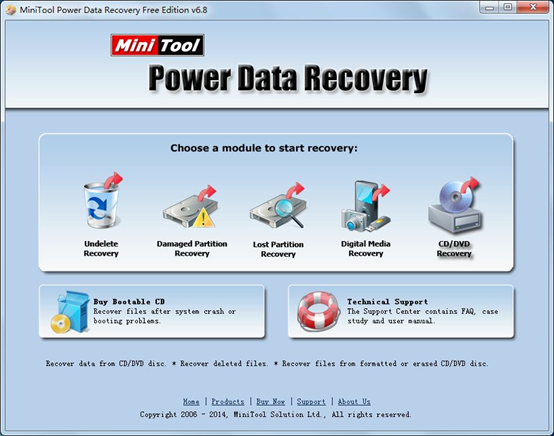
Before running MiniTool Power Data Recovery, users are strongly advised to save the editing documents and files and close all unnecessary programs.
Then, users can open the software trustingly to see above main interface. Here, they only need to do one thing – click “CD/DVD Recovery” functional module to enter corresponding operating interface.
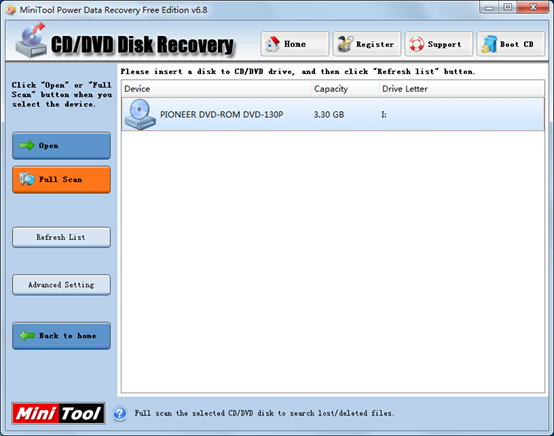
Now, users ought to do two things:
1. Select the CD that includes needed audios. (If the target CD is not in the list, users can make use of “Refresh List”)
2. Click “Full Scan” button to perform a thorough scan to selected CD.
At last, users will see files found out by MiniTool Power Data Recovery in the last interface. The last step carried out in this audio CD recovery software is to choose needed audios and save them to a specific safe place, except for the original audio CD.
More information about this software can be seen here.
